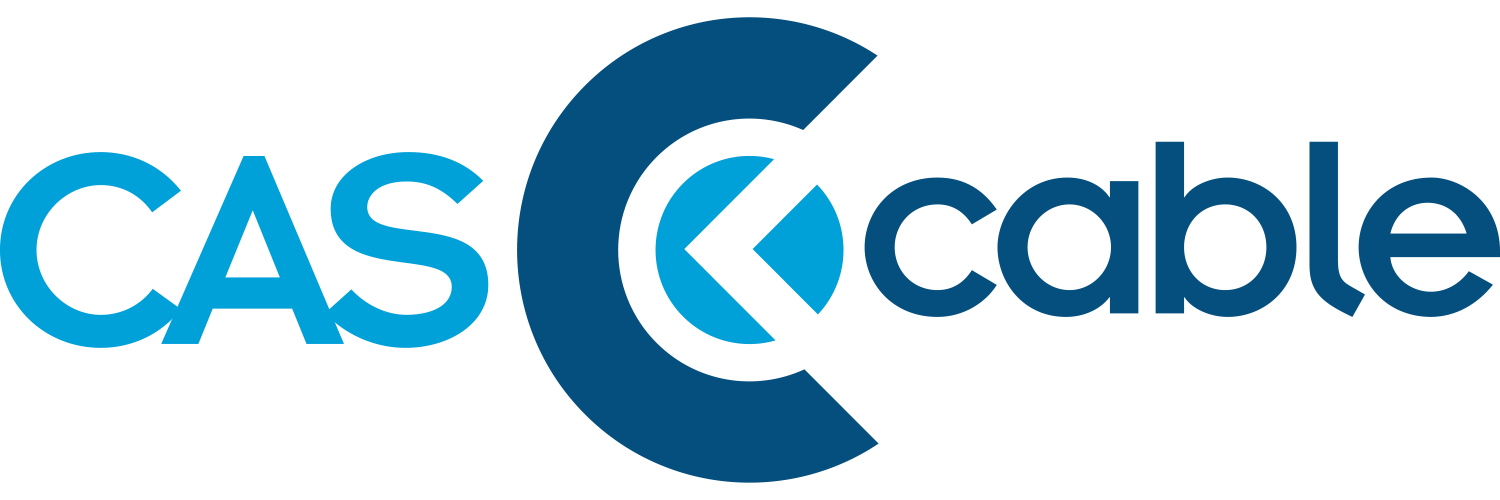Welcome to My CAS – everything you need, all in one place.
We are grateful to have you as a CAS subscriber. Please bookmark this page and let us know what you’d like to see added!
My CAS: Current Subscriber Resources
Need something more from us? Please contact us – we’ll be happy to help!
Check My Email
Check your email (external link opens in a new window)
Pay My Bill / Account Setup
Pay my CAS bill (external link opens in a new window)
Learn about customer notifications (external link opens in a new window)
Online Phone Manager
Manage your phone account (external link opens a new window)
Check Data Usage
Upgrades are being made to the present customer usage portal. While the upgrade is being completed, there won't be any overage fees in May.
Moving? Take us with you!
Take us with you! Fill out the moving form here
Channel Lineups
Watch TV Everywhere
With your cable subscription, TV Everywhere gives you exclusive access to full episodes from popular cable networks like ESPN, Fox News and USA - plus, stream live programming from selected networks. Register today and start enjoying TV Everywhere!
Find setup instructions on the WTVE page here
TV Reprogramming Guide
See instructions to reprogram your tv or download a printable PDF guide.
Frequently Asked Questions
Internet FAQs
-
For a step by step guide for setting up a Netgear router using a PC or Netgear's free mobile app please click here.
-
1. Check all of your cable connections. If your coaxial, Ethernet, or USB connections are loose, you may not be able to send or receive data.
2. If you have a cable modem ONLY (no router), reset the modem by unplugging the power to the modem. Wait 60 seconds, plug it back in.
3. If you have both a modem and a router, unplug the power from both. Wait 60 seconds, then plug in the power to the modem. Wait 2 minutes, then plug the power back into the router.
4. Reboot your computer. Many computer problems are resolved by shutting down and restarting your computer.
5. If you have a surge protector, make sure it is plugged in and that it doesn’t need to be reset.
-
A wireless signal is limited by obstructions such as walls and floors, as well as distance. You may need to move your router to acquire a stronger wireless signal. This could also indicate a problem with the computer trying to connect. If you are unable to correct the problem, please contact us for support.
-
Out of the box, all routers are configured with unsecured wireless networks. If you need assistance setting up a secured network, please refer to the router owner's manual or contact your router manufacturer.
-
To set up your email account, please call CAS Cable at 304-420-2470.
-
If you have forgotten your username or password for your email account you will need to call us at 304-420-2470.
-
1.Open outlook express
2. Click on Tools>Accounts>Add>Mail>Type in your display Name
3. Type in your email address and incoming/outgoing mail servers (incoming and outgoing mail server is : mail.cascable.net)
To finish type in your email and password.
-
(Android phones: Incoming and outgoing settings will be the same as listed below if you have an android phone, but you will need to configure these instructions through a different mail program depending on your make/model of phone)
Settings>Mail/Contact/Calendars
Click on Add Account and select “Other” account
Next click on “Add Mail Account” and fill out the following information then click “Next”
Add the following information
Name: your name
Address: CAS Email Address
Password: CAS Email Account Password
Description: How you want to describe your account
Select “Pop” account and fill in the following information then click “Save”
Incoming Mail Server:
Host Name: mail.cascable.net
User Name: Everything from email address before the @ sign
Password: Email password
Port: 110
Outgoing Mail Server:
Host Name: mail.cascable.net
User Name: Everything from email address before the @ sign
Password: Email account password
Port: 110
Click “Yes” to SSL error each time it appears
Once it verifies, you will go back to the account screen
Click on the new account you just created
Scroll down to the “Advanced” button and make sure your incoming mail port is set to “110”, click your back arrow
Scroll down to the “Outgoing Mail Server” and click on your mail server, then on the next screen click on your mail server again
Change server port from “25” to “2525” and click done
-
Scroll up on this page to find the Access My Email link
Phone FAQs
-
Initially international calling is disabled on all residential accounts. If you need to access international calling you may call the CAS office. We will look at your account history and if your account is in good standing we will typically enable international calling for you.
International calling is a pay per use service. Rates vary depending on where you are calling to and are charged per minute.
If you do use international calling the charges will be added to your bill on top of your regular monthly service fee
-
411 service is available at $1.00 per use. You will be charged for each 411 call that you make.
-
You can treat your home phone service same as you would a regular phone line. Just plug your fax machine into an existing phone jack or into a 2-way splitter on the back of the emta cable modem and you should be ready to fax.
-
TO ACCESS FROM HOME
When you are at home all you need to do is pick up your telephone receiver and get a dial tone.
Next, enter 777# and this will take you to your voicemail box.
From here you can listen to your messages/change options/etc.
When you are done just hang up your phone.
TO ACCESS AWAY FROM HOME
Dial you home phone number from any touchtone telephone.
When your voicemail starts to play press the * key.
Enter your pincode when prompted. If you can't remember your code please call CAS to reset it.
You now have access to your voicemail box just as if you were at home.
-
To access your phone manger you need to open up a web browser such as Google Chrome.
From here you need to go to Phone Portal.
Next you will be prompted for your phone number and login passcode.
Your phone number will be the 10 digits of your home phone with no spaces or dashes and your passcode is assigned at the time of installation. If you are unable remember your code, please call CAS and we can reset it for you.
-
If you’re having trouble obtaining a dial tone, please review the following steps to resolve the issue:
Verify that the telephone cord is connected securely from your equipment to the wall jack/telephone.
If the telephone is cordless, try unplugging the telephone from the power source and plugging it back in.
Disconnect and reconnect the telephone line.
If none of these suggestions helped resolve the issue, contact us. We’re here to help!
-
Your home phone features vary depending on your specific phone plan. Please review the Phone Services page for more information based on your unique plan.

Tell a friend about CAS Cable and get a $25 credit
Refer a friend and get $25 credited to your account when they become a customer, too. It's just our way of saying thank you – which, by the way, is what your friends will say after you refer them.
Referral credits are applicable to new customers adding a service. You will receive your credit once the new customer has been with CAS for 90 days. Credit is one time.